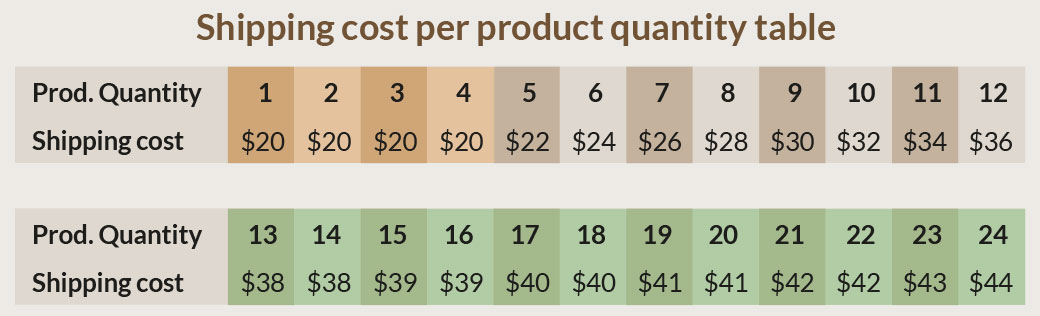
Many online stores determine their shipping costs based on product quantity ranges, which offers customers clear and predictable pricing. In this article, we’ll explore how Shipping Costs per Product Quantity Range work and how to implement them effortlessly using the Quantity Ranges feature in Fish and Ships Pro.
This feature allows you to quickly set up shipping rates based on product quantity, minimizing data entry errors and making future updates simple. By using this feature, you’ll significantly reduce the workload and the risk of mistakes when configuring your shipping rates.
At the end of this post, we’ll also provide an alternative method using the free version of Fish and Ships.
Table of Contents
Understanding Shipping Cost per Product Quantity Range
Let’s look at an example to illustrate how this works. Below, you’ll see a table divided into two distinct zones: the first zone features a flat rate, while the second zone shows a progressively increasing shipping cost.
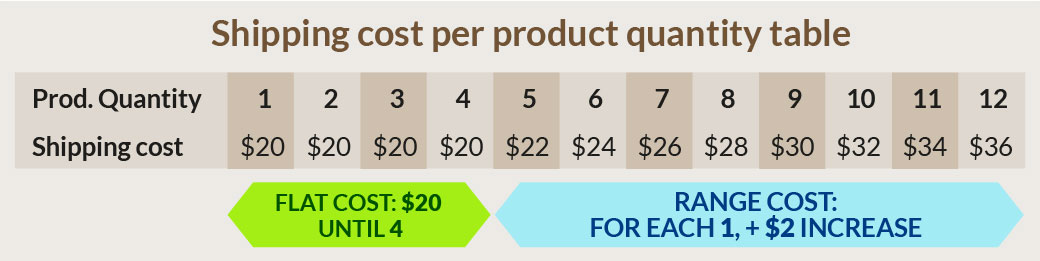
In the first zone of the table, the shipping cost is set at a flat rate of $20. This rate represents the minimum cost, which applies regardless of the shipment’s product quantity.
The second zone introduces incremental pricing based on quantity. Here, the ranges are defined by the number of products, with each range triggering a fixed price increase. In our example, the increment is $2 per additional product.
With Fish and Ships Pro, you can set up this pricing model with a single rule. Simply use the “Always” selector and configure the price with the “Ranges” option:
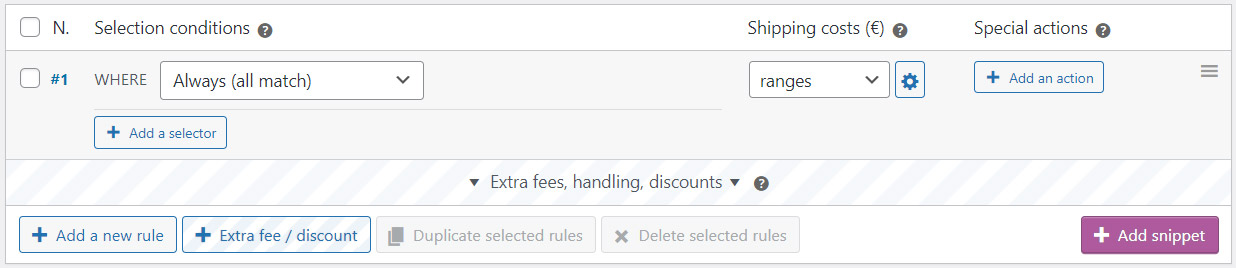
In the configuration dialog, you can define the quantity ranges as follows:
- Set the “Flat cost” to $20.
- Define the “Flat cost until” value as 4 units.
- Set the range increment (in this case, 1 unit) and the “Per-range charge” to $2.

The grouping setting should be set to “All grouped together” to ensure that the total quantity of products is considered as a single entity when calculating the shipping rate.
At the bottom of the setup window, a simulation preview allows you to verify that the shipping costs align with your intended pricing strategy.
Two different patterns in the Shipping Cost per Product Quantity Range
Let’s complicate the previous example a bit. In a more realistic scenario, we will find that from a certain quantity, the ranges increase differently. Let’s add, to our product quantity table, a second line of rates, with a different evolution:
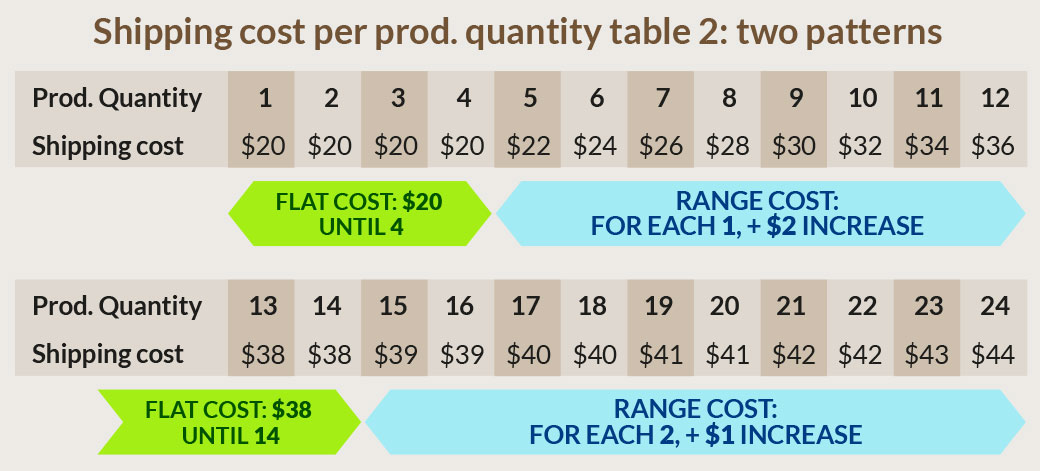
Up to 12 products in cart, the prices per quantity work in the same way. But from 13 units, we see that the ranges become 2 items each, and they progressively increase by only $1. To be able to apply two distinct shipping cost per product quantity range, we will need two different rules:
Make sure that the Group-by option of the shipping method is set to “All grouped together,” and change the “Always” selector to “Advanced > Cart Items.” Set MIN to zero, and MAX < 13 units.
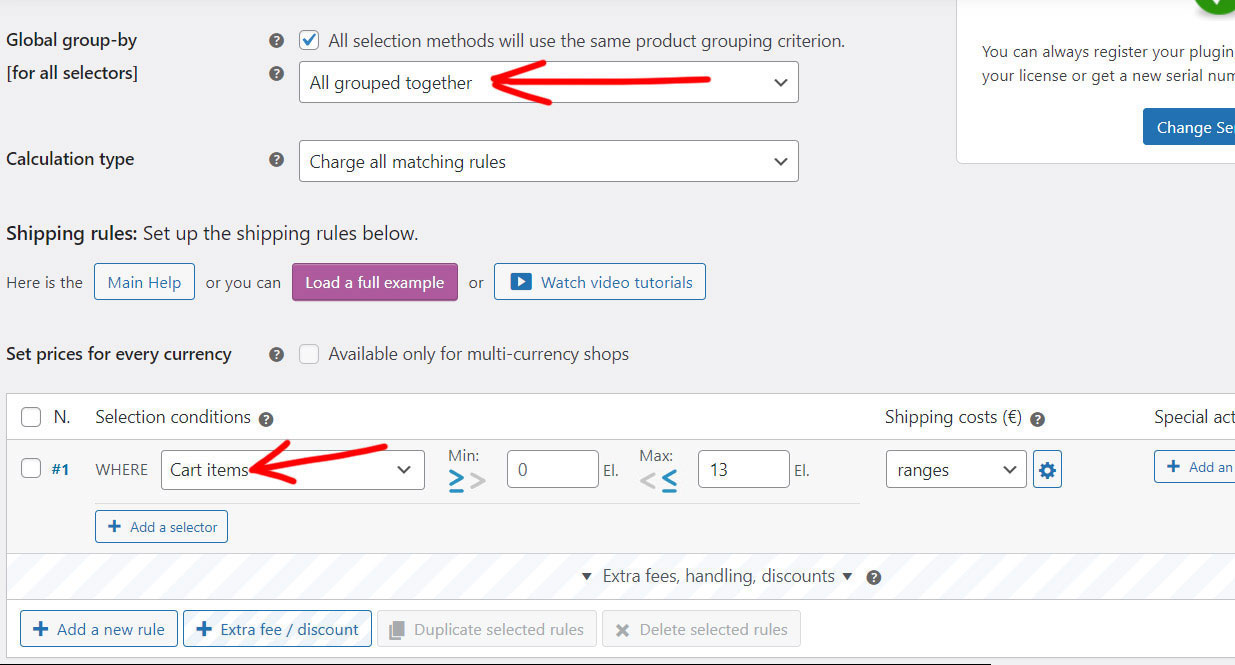
Now duplicate this rule, and set MIN > 13 units and MAX to 0.
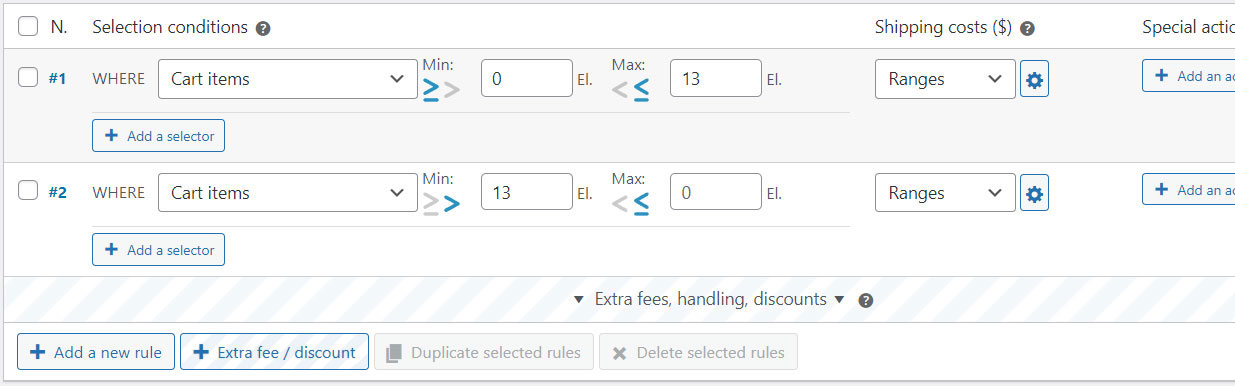
NOTES ON SELECTORS: It is important that the MAX selectors of the first rule and the MIN of the second are like this: LESS THAN OR EQUAL + GREATER THAN. We do not want an exact quantity of 13 units to be applied in two rules at the same time, shipping costs would be duplicated!). Also, note that a MAX value of 0 acts as a wildcard, i.e., there is no upper limit.
On the first rule, the shipping cost per product quantity table still well configured with the previous parameters. Here the parameters of the second rule: Flat cost: $38, Flat cost until: 15 units, Foreach range: 2 units, and Per-range charge: $1.
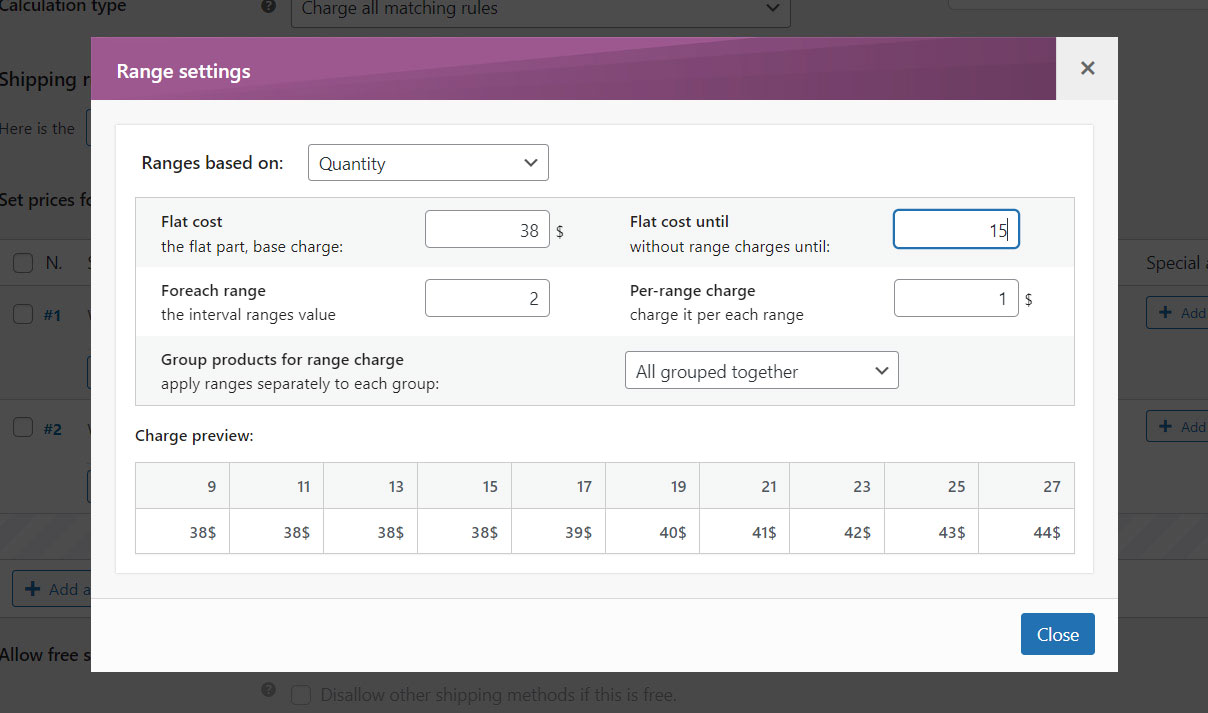
And there you have it. Easy, right? Let’s to see an advanced usage of it: combining this with the rest of features 🙂
Excluding Specific Products from Shipping Cost per Product Quantity Range
The product quantity range feature is compatible with all other Fish and Ships features. For example, if you need to exclude certain products, such as perishables, from these calculations, you can easily add a condition to your rules. Simply use the “NOT IN Shipping class (Perishable)” selector and create a separate rule with the necessary charges for those excluded products.

Shipping Cost per Product Quantity Range with Fish and Ships Free
If you’re using the free version of Fish and Ships, you’ll have access to the simulation of the Shipping Cost per Product Quantity Range, but with fewer automation options. You’ll need to manually set up a rule for each range. This can be done quickly using the “Add Snippet” function, which allows you to add multiple rules efficiently.
Without this feature, shipping costs can also be established based on rules, but you will need to set a rule for each range (you can use the “Add Snippet” button to add a few rules quickly, in this way, and then duplicate them):
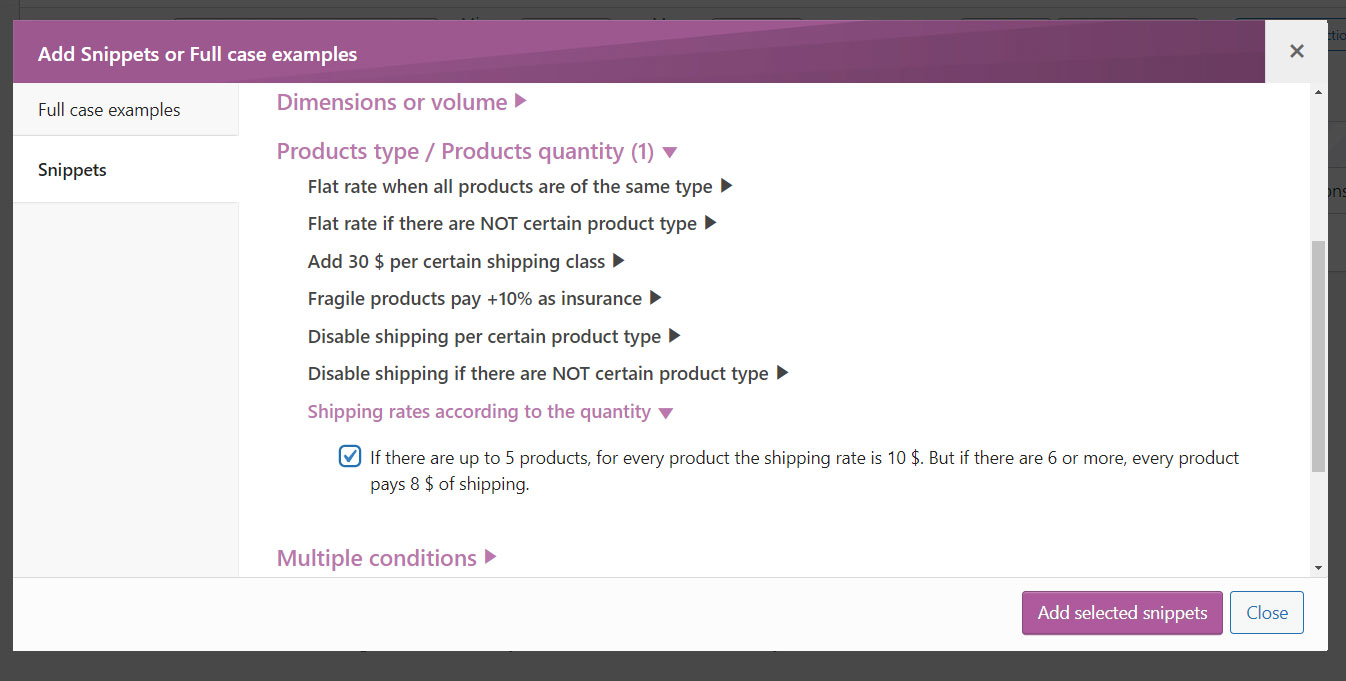
And then customize the values:

…for the first example, we will need 12 rules, and for the second, 24 in total. Please: make sure to set the Group-by value to “All grouped together”.
Hope you’re find this post useful.
This post is part of a series that explains how price ranges work. If you haven’t already, check out our related article on Shipping Rates by Weight Chart.
Please, feel free to ask us any question about, using our contact section.




